How to Create a Microsoft Account to Access Teams as a Guest
Microsoft Teams is a powerful collaboration tool used by organizations worldwide. If you’ve been invited to join a Teams workspace as a guest, you’ll need a Microsoft account to access it. This guide will walk you through creating a Microsoft account for free, clarifying common misconceptions about email addresses and passwords.
Creating a Microsoft Account
- Open your web browser and go to the Microsoft account creation page
- Click on “Sign in”
- Under the “No account? Create one!” option, click “Create one!”
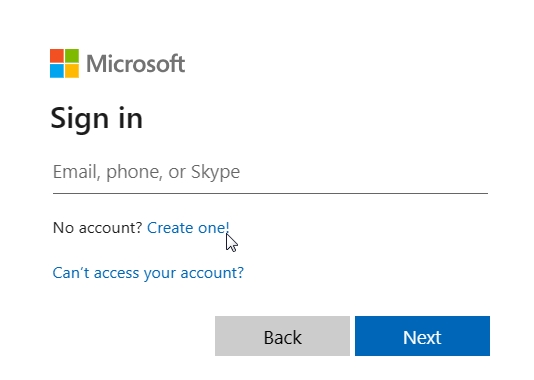
- Enter your preferred email address in the provided field. Contrary to popular belief, your email address doesn’t need to end with “@outlook.com” or “@hotmail.com”. You can use any email address, including Gmail, Yahoo, or others.
- Create a strong password for your Microsoft account. It’s essential to use a unique password that you haven’t used elsewhere for security purposes.
- Fill in the remaining fields with your name, birthdate, and country/region.
- Complete any additional security verification steps, such as providing a phone number or secondary email address for account recovery.
- Once all required fields are filled, click on the “Next” button.
- Follow any further prompts to verify your email address and set up your account preferences.
Understanding Passwords
It’s crucial to understand that your Microsoft account password is separate from the password for your email provider (e.g., Gmail, Yahoo). While you can use your existing email address to create a Microsoft account, the passwords for these accounts are independent of each other. This means that changing your Gmail password won’t affect your Microsoft account password, and vice versa.
Accessing Teams as a Guest
- After creating your Microsoft account, navigate to the invitation email you received to join the Teams workspace.
- Click on the invitation link provided in the email.
- If prompted, sign in to your Microsoft account using the email address and password you just created.
- Follow the on-screen instructions to join the Teams workspace as a guest.
Additional Resources
– Creating a Microsoft Account with a Gmail Address Video Tutorial
