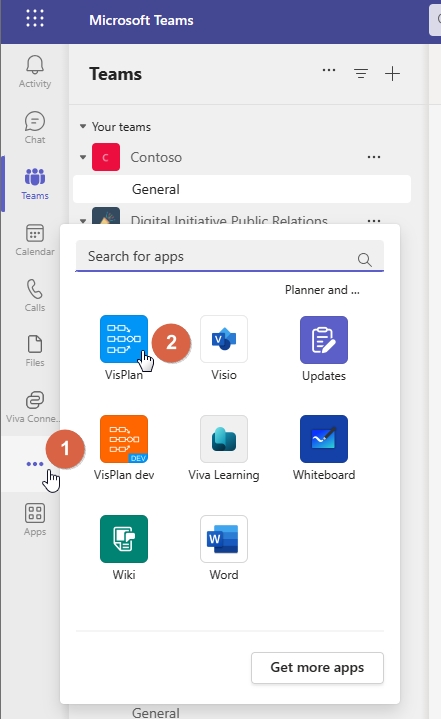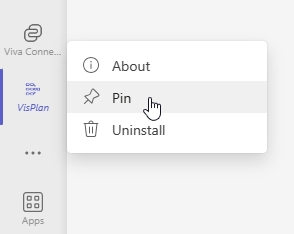-
What’s New
- 28 May 2025 - Improved In-Plan Copilot, new plan statistics and support for Outlook
- 17 April 2025 - Auto Create Sub Plans and Share OKRs in Plan Hierarchy
- 28 February 2025 - Comments feature and Enhanced Gantt Zooming
- 30 December 2024 – link to Objects, Delete plan connections, Library Upgrades, and Support for cloud.microsoft
- 4 October 2024 – VisPlan Copilot & User Rights Management
- 30 April 2024 – Visual Filter
- 12 April, 2024 – Excel Integration for OKRs
- 14 February 2024 – Exciting Updates: Introducing the E-bike Sample Plan, Improved OKR Structure, and Focus Dates
- 30 October 2023 - Improved alignment of Capability lines and bug fixes
- 2 October 2023 - New Feature: OKR View
- 21 August 2023 - Hierarchy View Feature
- 6 April 2023 - Matrix Upgrade, Sidebar Focus Grouping, and Organization Templates
- 3 March 2023 - Matrix Improvements, Assignee on Ambitions, Custom Thresholds, and Generate Gantt PDF
- 10 February 2023 - Faster Syncing with Microsoft Planner and Azure DevOps
- 12 Jan 2023 - DevOps Custom Work Item Types and Budget Key Result/KPI
- 5 Dec 2022 - Maintenance Release
- 22 Nov 2022 - Resize Drawing Area and Group Actions by Focus
- 8 Nov2022 - Assignees on objects and associate Focus with Key Result
- 28 Oct 2022 - Add Backgrounds and Move KPIs
- 22 Sep 2022 - Updated New Plan Wizard with Sample Plan and Text object
- 8 September 2022 - List View and Create New Plan Wizard
- 5 Jul 2022 - User interface and framework upgrades
- 7 Jun 2022 - Navigate to linked plan
- 27 May 2022 - OKRs, Focus improvement, Progress indicators and more
- 11 Apr 2022 – DevOps, Checklist view and Manual reload inherited data
- 15 Mar 2022 – Version History
- 25 Feb 2022 – All your plans in the Personal tab
- 31 Jan 2022 - Swedish language and Profile picture
- 26 Nov 2021 - New Gantt view and completed Actions
- 22 Oct 2021 - Integration with Microsoft Planner
- Show more... (15) Collapse Articles
-
Getting Started
-
Using VisPlan
- Manage VisPlan Hierarchy - Generate Sub Plans from Master Plan
- How to Disconnect and Delete a Microsoft Planner Plan Connected to VisPlan
- How to Delete a VisPlan Plan in Microsoft Teams
- The VisPlan Edit Mode: Optimizing Your Plan’s Visual Layout
- How to View All Actions Planned Between Two Dates in VisPlan
- How to use the List View
- How to use Excel for OKRs
- How to use the OKR View
- How to use the Hierarchy View
- How to Use Attachments in VisPlan
- Using the Matrix View
- Working with Capabilities and Ambitions
- Progress Calculations
-
FAQs
- Articles coming soon
-
Integrations
-
Other
Add VisPlan’s Plan Overview as a personal app
With VisPlan’s personal app, you can seamlessly view and create plan hierarchies, gaining invaluable insights into the organization and structure of your projects.
The plan hierarchy offers a clear and intuitive visual representation of the relationships between your plans, enhancing your planning experience. How to use the view is described in this article. [LINK]
In this guide, we’ll walk you through the straightforward process of adding VisPlan’s personal app to your Teams sidebar. Once pinned, the app remains easily accessible, allowing you to dive into your plan hierarchies whenever you need them.
Access or pin a personal app
Go to the left side of Teams, click  (View more apps (1) to see any app you’ve added that offers a personal view.
(View more apps (1) to see any app you’ve added that offers a personal view.
Find and click VisPlan (2).
VisPlan opens and a VisPlan icon is shown in the left side, but it will only stay there temporarily. You need to Pin it.
Right click the app icon to Pin it for easy access and so it stays in Teams until you unpin it.
Now you have the VisPlan app conveniently pinned to your Teams sidebar, ensuring that you can effortlessly access the Plan Hierarchy view whenever you need it.