VisPlan to Microsoft Planner integration
How to synchronize VisPlan with Microsoft Planner
If you’re using VisPlan to manage your projects and actions, you can easily sync it with multiple Microsoft Planner plans to streamline your workflow.
Here’s how you can set up and keep the objects in sync between VisPlan and Planner:
1. Start the Configuration Wizard
In VisPlan, navigate to the hamburger menu located at the top left corner of your screen.
Select Microsoft Planner – Run Configuration Wizard
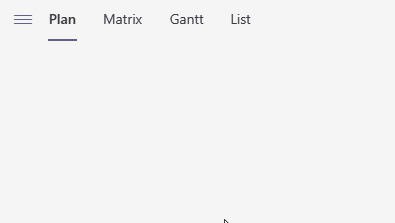
If this is your first time using the VisPlan – Planner sync you might have to approve an additional security consent that VisPlan may write and read to Microsoft Planner on behalf of you.
2. Select Method
Currently we only support VisPlan Capability -> Microsoft Planner Plan
Click Next
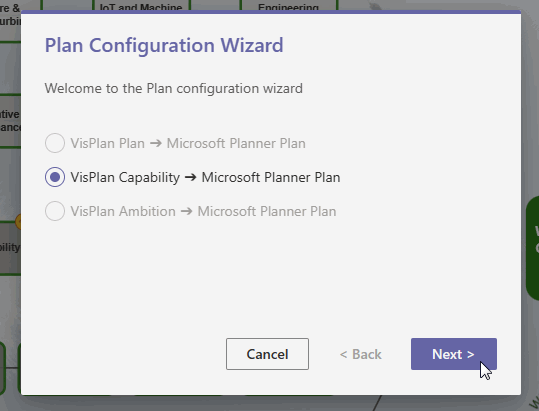
3. Select Capability Lines
In the wizard: select the Capability Lines that you want to sync with Microsoft Planner plans.
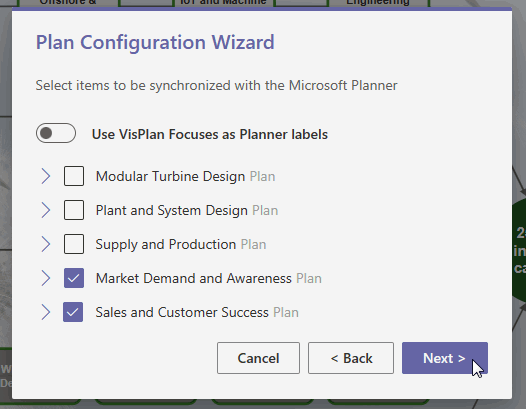
Option – Use VisPlan Focuses as Planner labels
By default, this feature is turned off, allowing you to freely utilize labels in Planner and the label will not be synched back to VisPlan. If you prefer to label each Task in Planner with its corresponding Focus i VisPlan, simply enable this option.
4. Create Planner Plans
VisPlan will create a separate Microsoft Planner plan for each selected Capability Line.
Each selected Capability Line in VisPlan will become a separate plan in Microsoft Planner, and each Ambition on the Capability line (can optionally be deselected) will become a Bucket in Microsoft Planner.
Each Action in the selected Ambitions in VisPlan will become a Task in Microsoft Planner.
VisPlan – Microsoft Planner Objects
VisPlan correspond to the naming in Microsoft Planner as follows:
| VisPlan | Microsoft Planner |
|---|---|
| Each Capability Line (selected) | A Plan |
| Every Ambition | A Bucket |
| Each Action | A Task |
| N / A | Checklist items |
| Focus | A label for the Task (Optional) |
When the wizard is complete you will be transferred to Planner, where you can find your newly created Planner Plans.
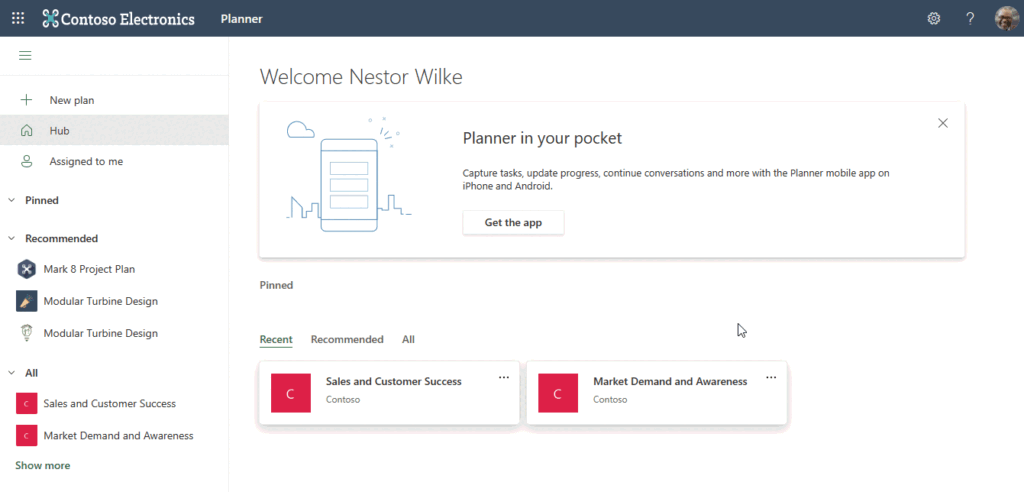
Calculate Status
In VisPlan, % Complete is specified in integers, while in Microsoft Planner, it is represented by a Status (Not Started = 0%, Ongoing = 50%, Completed = 100%).
Actions in VisPlan inherit the % Complete from Microsoft Planner.
To calculate the status of Tasks with checklist items in Planner, VisPlan % Complete is calculated as a proportion of the completed checklist objects.
If the task in Planner has the status Not started or Ongoing, the % complete in VisPlan will be calculated as the proportion of completed checklist objects.
For the status Completed in Planner, the % Complete in VisPlan will always be 100%, regardless of how many checklist items are done/not done in Planner.
Synchronization
VisPlan is the master data source and is superior to Microsoft Planner plans. Any changes made to the Actions in VisPlan or Tasks in Microsoft Planner will be automatically synchronized when refreshed.
Click the Reload VisPlan Data icon to refresh.
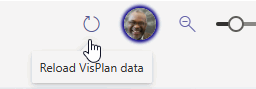
If you change the name of a Bucket in Planner (changes the name of the Ambition in VisPlan ) or Planner Plan’s title (changes the name of the Capability in VisPlan) , you will receive a notification in VisPlan.
You can then choose to restore the object from VisPlan, accept the change from Planner, or select the item to make other changes.
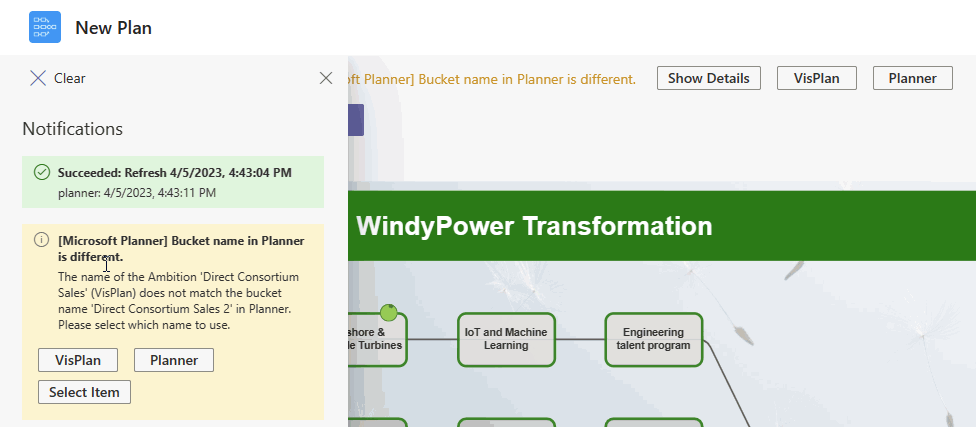
With these simple steps, you can easily sync your VisPlan plan with multiple Microsoft Planner plans and keep the object names consistent between the two tools.
