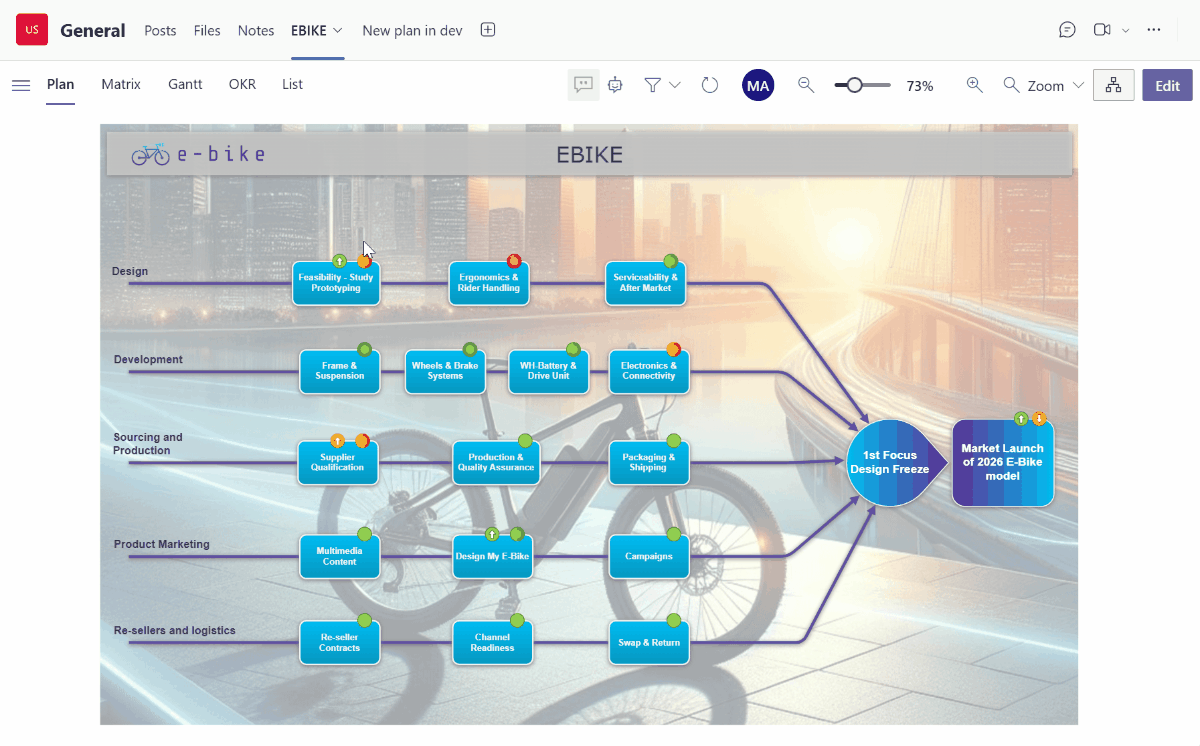Welcome to our Knowledge Base
How to View All Actions Planned Between Two Dates in VisPlan
Managing tasks effectively requires a clear view of actions scheduled within a specific timeframe. This can be done using the Focus in the plan view or the Gantt-view, but to view all actions planned between two dates, you can also use the list view with a filter. This guide will show you how to set up these filters easily.
Follow these steps to view all actions planned between two specific dates in VisPlan:
- Navigate to the List View Tab
- Go to the List View tab in VisPlan.
- Set the Start Date Filter
- Locate the columns for Start Date and Due Date.
- Click on the Start Date column header.
- Set the due date, i.e, 1 January 2025.
- By default, the operation is set to “equals,” which filters for the exact date.
- To view actions that start after a specific date, change the operator to “≥ Greater than or equal to.”
- Set the Due Date Filter
- Click on the Due Date column header.
- Set the due date, i.e, 31 December 2025.
- Change the operator to “≤ Less than or equal to” to include all actions ending on or before this date.
- Apply the Filters
- The filter is automatically applied.
You now have a list that includes all actions planned between your selected start and due dates.
- The filter is automatically applied.
- Add Additional Filters (Optional)
- You can further refine your list by adding additional filters such as Assignee, Capability, and more to tailor the view to your specific needs.
- Clear the Filters
- The filter settings will be saved for when you return to this view.
- To clear the filter, simply click Clear in the bottom left corner.
- More about the List View
- The learn more about the List view, please find our Knowledge Base Article about How to use the List View