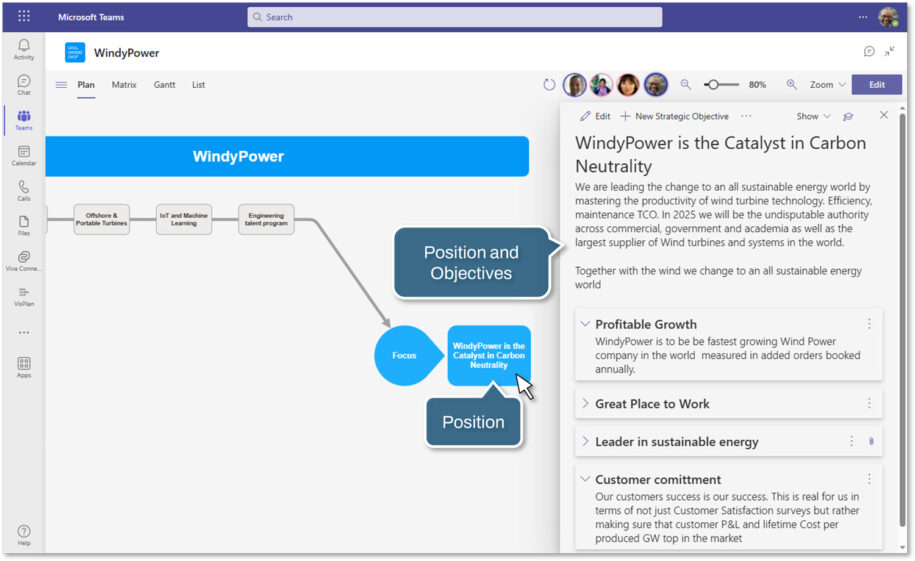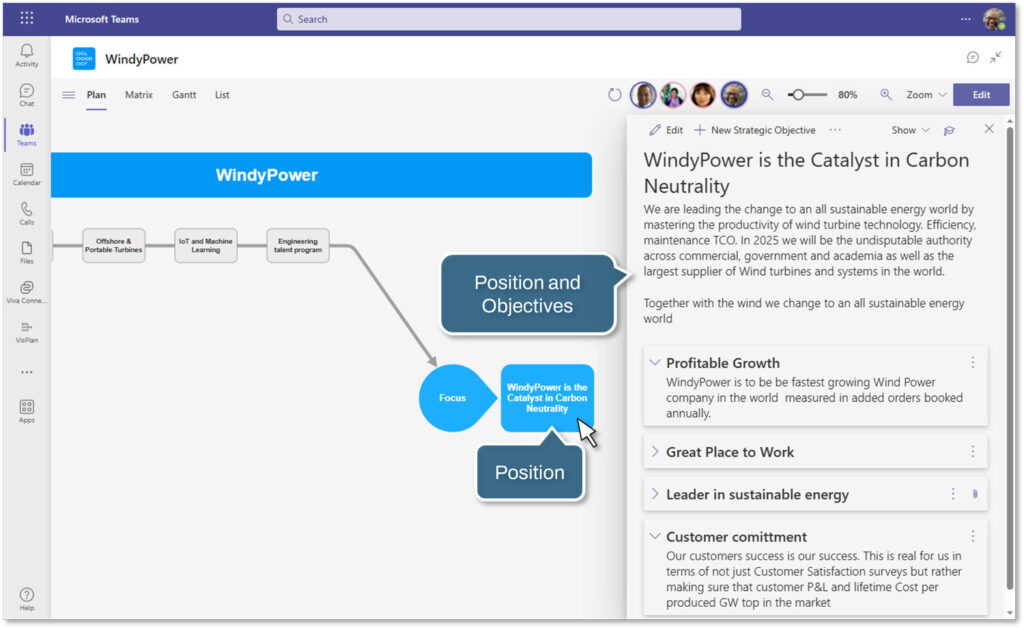Welcome to our Knowledge Base
-
What’s New
- 19 December, 2025 – Jira Integration, Matrix Progress, Mobile Experience, and Plan Overview Enhancements
- 5 December, 2025 – Enhanced Mobile Experience, Improved Collaboration Tools, and Platform Stability
- 30 October, 2025 – In‑Meeting Collaboration, Tags & Planner Sync, Checklists and Templates, and Matrix Improvements
- 30 September, 2025 – Combined Consent Form, Unified Sort Order, and Copilot Improvements
- 15 September 2025 – Enhanced Copilot Chat, Model Selection, and Permissions Update
- 16 July, 2025 – New Languages, Meeting Sharing, and Improved Onboarding
- 28 May 2025 - Improved In-Plan Copilot, new plan statistics and support for Outlook
- 17 April 2025 - Auto Create Sub Plans and Share OKRs in Plan Hierarchy
- 28 February 2025 - Comments feature and Enhanced Gantt Zooming
- 30 December 2024 – link to Objects, Delete plan connections, Library Upgrades, and Support for cloud.microsoft
- 4 October 2024 – VisPlan Copilot & User Rights Management
- 30 April 2024 – Visual Filter
- 12 April, 2024 – Excel Integration for OKRs
- 14 February 2024 – Exciting Updates: Introducing the E-bike Sample Plan, Improved OKR Structure, and Focus Dates
- 30 October 2023 - Improved alignment of Capability lines and bug fixes
- 2 October 2023 - New Feature: OKR View
- 21 August 2023 - Hierarchy View Feature
- 6 April 2023 - Matrix Upgrade, Sidebar Focus Grouping, and Organization Templates
- 3 March 2023 - Matrix Improvements, Assignee on Ambitions, Custom Thresholds, and Generate Gantt PDF
- 10 February 2023 - Faster Syncing with Microsoft Planner and Azure DevOps
- 12 Jan 2023 - DevOps Custom Work Item Types and Budget Key Result/KPI
- 5 Dec 2022 - Maintenance Release
- 22 Nov 2022 - Resize Drawing Area and Group Actions by Focus
- 8 Nov2022 - Assignees on objects and associate Focus with Key Result
- 28 Oct 2022 - Add Backgrounds and Move KPIs
- 22 Sep 2022 - Updated New Plan Wizard with Sample Plan and Text object
- 8 September 2022 - List View and Create New Plan Wizard
- 5 Jul 2022 - User interface and framework upgrades
- 7 Jun 2022 - Navigate to linked plan
- 27 May 2022 - OKRs, Focus improvement, Progress indicators and more
- 11 Apr 2022 – DevOps, Checklist view and Manual reload inherited data
- 15 Mar 2022 – Version History
- 25 Feb 2022 – All your plans in the Personal tab
- 31 Jan 2022 - Swedish language and Profile picture
- 26 Nov 2021 - New Gantt view and completed Actions
- 22 Oct 2021 - Integration with Microsoft Planner
- Show more... (21) Collapse Articles
-
Getting Started
-
Using VisPlan
- How to Use Tags in VisPlan
- How to Use Tags in VisPlan for Better Organization
- How to Use In-meeting Collaboration with VisPlan in Microsoft Teams
- Manage VisPlan Hierarchy - Generate Sub Plans from Master Plan
- How to Disconnect and Delete a Microsoft Planner Plan Connected to VisPlan
- How to Delete a VisPlan Plan in Microsoft Teams
- The VisPlan Edit Mode: Optimizing Your Plan’s Visual Layout
- How to View All Actions Planned Between Two Dates in VisPlan
- How to use the List View
- How to use Excel for OKRs
- How to use the OKR View
- How to use the Hierarchy View
- How to Use Attachments in VisPlan
- Using the Matrix View
- Working with Capabilities and Ambitions
- Progress Calculations
- Show more... (1) Collapse Articles
-
FAQs
- Articles coming soon
-
Integrations
-
Other
Print
From Strategy to Execution: Leveraging VisPlan for Effective Planning
Posted
Updated
VisPlan Advisories are built into the tool to guide you through the strategic planning process. You’ll find them in the VisPlan app, either in the right-hand sidebar or under Help in the left-hand menu.
Steps to Create a Strategic Plan
- Position Statement
- Strategic Objectives
- Identify objectives that support your Position Statement and align with your overall goals.
- Each objective should include one or more Key Results (KRs).
- Capabilities
- Determine the organizational capabilities—skills, competencies, and resources—needed to achieve your objectives.
- These are structured into horizontal lines that form the foundation of your plan.
- Strategic Ambitions are placed along these lines to ensure clarity and logical progression.
- Ambitions
- Develop strategic ambitions that build or leverage capabilities to reach your Position Statement.
- Each ambition should contribute to at least one Strategic Objective and may include leading Key Performance Indicators (KPIs).
- Actions
- Translate ambitions into specific initiatives.
- These are strategically important steps, not just tasks.
- Actions are validated against Key Results to ensure the plan is data-driven and measurable.
- Focuses
- Break the plan into multiple focus areas—milestones or time periods that highlight key priorities.
- This helps allocate resources effectively and ensures timely execution.
- Focus areas evolve as the strategy progresses.
Advantages of VisPlan
- Continuous Alignment: Ensures ongoing alignment between information and people, reducing wasted time and improving execution.
- Data-Driven Planning: Validations and OKRs provide clear visibility into progress and contributions.
- Interactive Strategy: Step-by-step guidance and visual matrix overviews support better decisions and strategic adjustments.
Try It Out
Download a free trial from Teams AppSource or to get help building your own strategic plan.