Understanding Permissions and Consents in VisPlan: A User Guide
As a user of VisPlan, it’s essential to understand the permissions requested by our application within Microsoft Teams. Permissions enable VisPlan to access specific features and functionalities, enhancing your collaborative experience. When prompted to grant permissions, this article describes which permissions VisPlan requires.
In some organizations users are not allowed to consent and grant permissions to apps in Teams, please contact your local Microsoft 365 administrator to help you install and consent to use VisPlan
What are Permissions?
Permissions are access rights that VisPlan and other apps requests to perform specific tasks within Microsoft Teams. They allow the app to interact with different features and Microsoft services effectively.
How Will You Be Prompted?
When you first use VisPlan within Microsoft Teams, you’ll encounter permission prompts detailing the access VisPlan requires. You’ll have the opportunity to review these permissions before granting access, ensuring transparency and empowering you to make informed decisions about your data.
If you are an admin, you have the option to choose “Consent on behalf of your organization” meaning you approve these permissions for all users, so they will not have to consent individually.
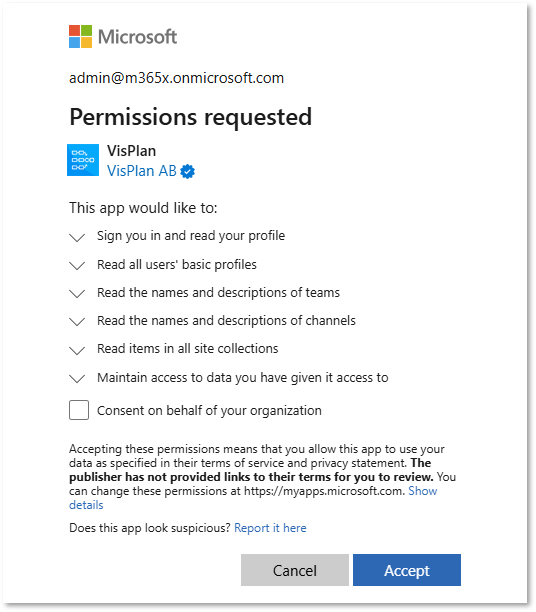
Why Are Permissions Needed?
Permissions are necessary for VisPlan to function optimally and provide you with a seamless experience within Microsoft Teams. By granting the required permissions, you enable VisPlan to access the resources it needs to enhance collaboration and productivity.
Please note that certain permissions related to DevOps, Planner, and Project may only occur if specific features are enabled in your VisPlan plan. Additionally, advanced features like DevOps and Project may only be available in higher license tiers.
Below, we detail the purposes behind each permission requested by VisPlan:
Basic
- Read and write items and lists in all site collections
SharePoint REST API (AllSites.Manage):- Purpose: This permission allows VisPlan to create, write, and read lists within your organization’s SharePoint site associated with the team.
- Functionality: It enables storage of plan-specific information securely within your SharePoint environment, ensuring data integrity and accessibility.
- Sign in and read user profile
Microsoft Graph (User.Read):- Purpose: These permissions are fundamental for user interaction and profile display within VisPlan.
- Functionality: User.Read allows basic user profile information retrieval, while User.ReadBasic.All facilitates displaying user photos and active status within the VisPlan interface.
- Read all user’s basic profiles
Microsoft Graph (User.ReadBasic.All):- Purpose: These permissions are fundamental for user interaction and profile display within VisPlan.
- Functionality: User.Read allows basic user profile information retrieval, while User.ReadBasic.All facilitates displaying user photos and active status within the VisPlan interface.
- Create Read, update and delete user´s tasks and task lists
Microsoft Graph (Tasks.ReadWrite):- Purpose: This permission is crucial when VisPlan interacts with Microsoft Planner.
- Functionality: It enables synchronization of actions and tasks between VisPlan and Microsoft Planner, ensuring seamless coordination and task management when Planner features are enabled in your plan.
- Read the names and description of Channels
Microsoft Graph (Channel.ReadBasic.All):- Purpose: These permissions enable VisPlan to determine your team and channel memberships.
- Functionality: By understanding your memberships, VisPlan can display relevant plans accessible to you and allow smooth navigation between them.
- Read the names and description of teams
Microsoft Graph (Team.ReadBasic.All,):- Purpose: These permissions enable VisPlan to determine your team and channel memberships.
- Functionality: By understanding your memberships, VisPlan can display relevant plans accessible to you and allow smooth navigation between them.
- Have full access to all files user can access
Microsoft Graph (Files.ReadWrite.All):- Purpose: This permission allows users to create and use Excel files for Key Results.
- Functionality: Allows the application to read documents and list items in all site collections on behalf of the signed-in user
- Read items in all site collections
Microsoft Graph (Sites.Read.All):- Purpose: This permission allows users to create and use Excel files for Key Results.
- Functionality: Allows the application to read documents and list items in all site collections on behalf of the signed-in user
Optional
- Have full access to Visual Studio Teams services REST APIs
Azure DevOps (user_impersonation):- Purpose: This permission is requested when connecting VisPlan to Azure DevOps work items.
- Functionality: It enables seamless integration with Azure DevOps services, facilitating efficient management of work items within VisPlan when DevOps features are enabled in your plan.
- Read user projects
SharePoint REST API (Project.Read):- Purpose: Specifically used for VisPlans connected to Microsoft Project Online.
- Functionality: It enables VisPlan to read statuses from objects in Microsoft Project, facilitating comprehensive project tracking and management within the VisPlan interface when Project features are enabled in your plan.
More Information
For more information on Microsoft Teams permissions and how they impact your experience, please refer to the official Microsoft documentation:
