Admin – Review and Consent to Permissions for VisPlan
As an administrator overseeing Microsoft Teams within your organization, it’s imperative to comprehensively review the permissions requested by third-party applications like VisPlan. Understanding these permissions allows you to maintain data security and compliance while enabling effective collaboration.
Allow VisPlan Permissions as Admin
Access Microsoft Teams Admin Center: Navigate to the Microsoft Administration Center and sign in to your Microsoft 365 admin account. Open or navigate directly to the Microsoft Teams Admin Center.
- From the left-hand navigation menu, click on “Teams Apps” (1), then “Manage Apps” (2)
- Locate VisPlan: Utilize the search bar (3) to find VisPlan among the list of available apps
- Click on VisPlan (4)
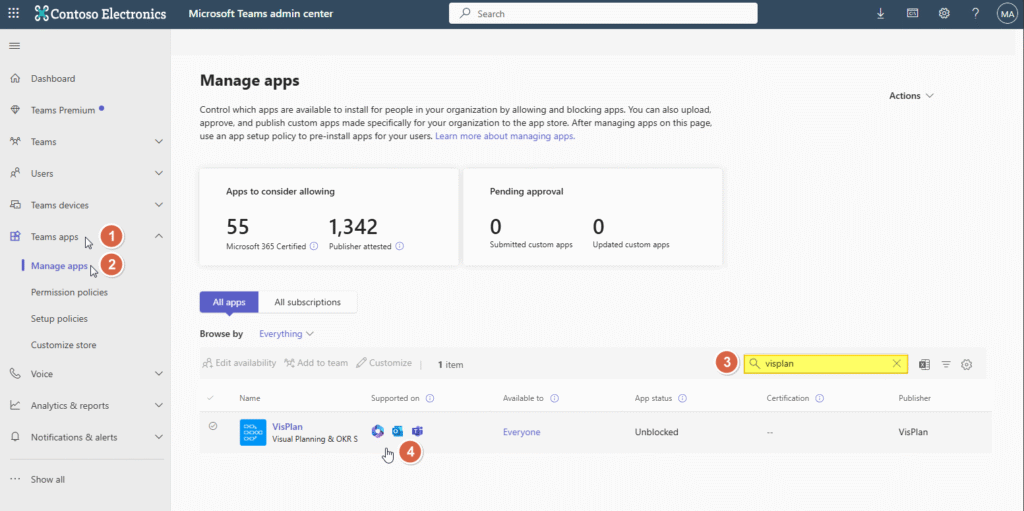
- Select the tab “Permissions” (5)
- Click “Grant Admin consent” (6)
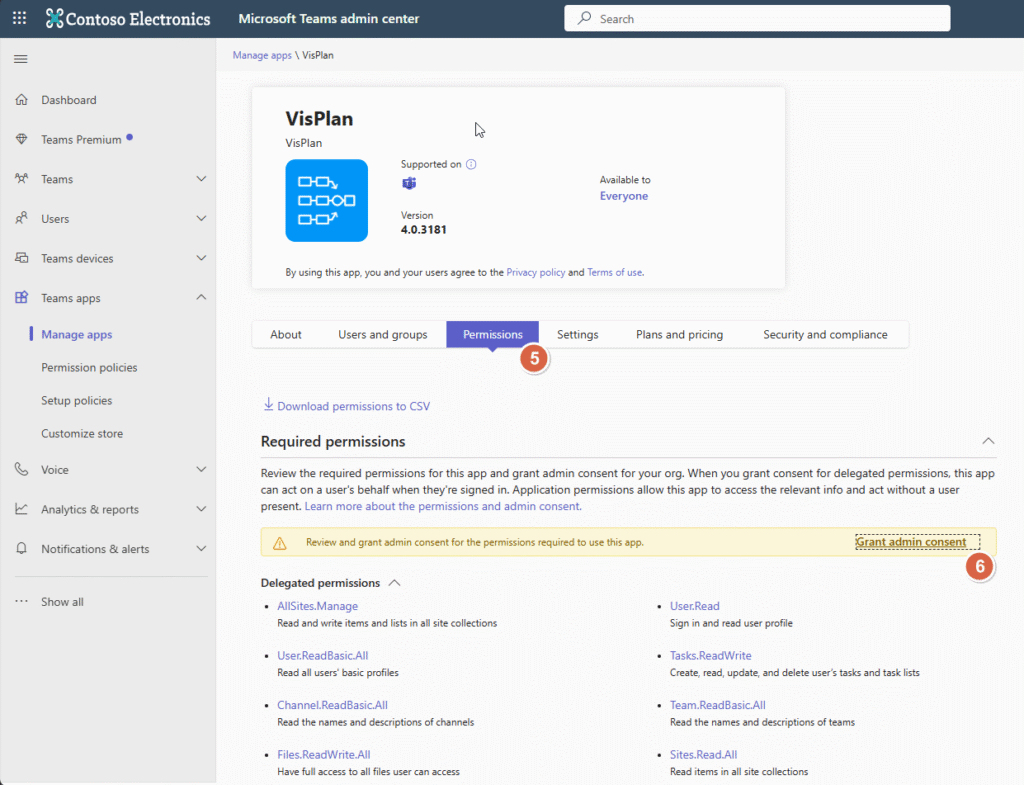
- Click Accept (7)
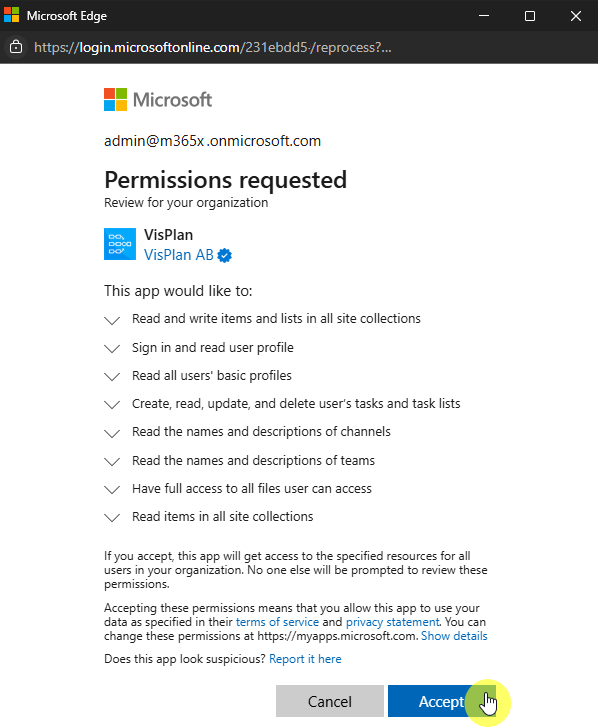
Permissions requested by VisPlan and their purpose
VisPlan requests the following permissions, accompanied by a description of their respective purposes.
Basic
- Read and write items and lists in all site collections
SharePoint REST API (AllSites.Manage):- Purpose: This permission allows VisPlan to create, write, and read lists within your organization’s SharePoint site associated with the team.
- Functionality: It enables storage of plan-specific information securely within your SharePoint environment, ensuring data integrity and accessibility.
- Sign in and read user profile
Microsoft Graph (User.Read):- Purpose: These permissions are fundamental for user interaction and profile display within VisPlan.
- Functionality: User.Read allows basic user profile information retrieval, while User.ReadBasic.All facilitates displaying user photos and active status within the VisPlan interface.
- Read all user’s basic profiles
Microsoft Graph (User.ReadBasic.All):- Purpose: These permissions are fundamental for user interaction and profile display within VisPlan.
- Functionality: User.Read allows basic user profile information retrieval, while User.ReadBasic.All facilitates displaying user photos and active status within the VisPlan interface.
- Create Read, update and delete user´s tasks and task lists
Microsoft Graph (Tasks.ReadWrite):- Purpose: This permission is crucial when VisPlan interacts with Microsoft Planner.
- Functionality: It enables synchronization of actions and tasks between VisPlan and Microsoft Planner, ensuring seamless coordination and task management when Planner features are enabled in your plan.
- Read the names and description of Channels
Microsoft Graph (Channel.ReadBasic.All):- Purpose: These permissions enable VisPlan to determine your team and channel memberships.
- Functionality: By understanding your memberships, VisPlan can display relevant plans accessible to you and allow smooth navigation between them.
- Read the names and description of teams
Microsoft Graph (Team.ReadBasic.All,):- Purpose: These permissions enable VisPlan to determine your team and channel memberships.
- Functionality: By understanding your memberships, VisPlan can display relevant plans accessible to you and allow smooth navigation between them.
- Have full access to all files user can access
Microsoft Graph (Files.ReadWrite.All):- Purpose: This permission allows users to create and use Excel files for Key Results.
- Functionality: Allows the app to read, create, update and delete all files the signed-in user can access.
- Read items in all site collections
Microsoft Graph (Sites.Read.All):- Purpose: This permission enables users to seamlessly access and open existing plans from other applications such as Outlook 365 and Microsoft 365.
- Functionality: Allows the application to read documents and list items in all site collections on behalf of the signed-in user
Optional
- Have full access to Visual Studio Teams services REST APIs
Azure DevOps (user_impersonation):- Purpose: This permission is requested when connecting VisPlan to Azure DevOps work items.
- Functionality: It enables seamless integration with Azure DevOps services, facilitating efficient management of work items within VisPlan when DevOps features are enabled in your plan.
- Read user projects
SharePoint REST API (Project.Read):- Purpose: Specifically used for VisPlans connected to Microsoft Project Online.
- Functionality: It enables VisPlan to read statuses from objects in Microsoft Project, facilitating comprehensive project tracking and management within the VisPlan interface when Project features are enabled in your plan.
Importance of Understanding Permissions
Comprehending the permissions requested by VisPlan is vital for ensuring data security and compliance within your organization. By reviewing and understanding these permissions, you can make informed decisions regarding app integrations and data access.
By following these steps, you can effectively manage VisPlan’s permissions within the Microsoft Teams Admin Center, fostering a secure and productive collaboration environment for your organization.
Next Steps
After reviewing VisPlan’s permissions, consider the following actions:
- Custom App Permission Policies: Create custom permission policies tailored to your organization’s needs.
- Assign Policies: Assign permission policies to relevant user groups or individuals.
- Regular Monitoring: Continuously monitor app permissions and make adjustments as needed to align with organizational requirements.
For further assistance or inquiries regarding VisPlan permissions or Microsoft Teams administration, refer to Microsoft’s official documentation or contact our support team.
More Information from Microsoft
For more information on Microsoft Teams permissions and how they impact your experience, please refer to the official Microsoft documentation:
Grant and manage consent to Teams app permissions – Microsoft Teams | Microsoft Learn
Microsoft Teams Understand the permissions of and the information accessed by Teams apps
Related VisPlan information
Understanding Permissions and Consents in VisPlan: A User Guide – VisPlan
